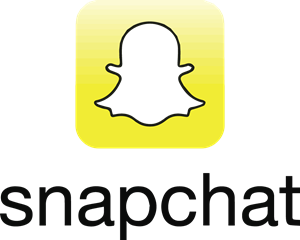Safeguarding Update: Snapchat
This week we are looking at the global real-time photo and video sharing app, Snapchat. Snapchat averages 400 million ‘snaps’ a day, the minimum age to sign-up for an account is 13. No primary-aged pupils, including those in our school, should therefore be using Snapchat.
How does Snapchat work?
Each time a Snap is shared your child can choose how long the viewers can view it – from 1 to 10 seconds. Snaps capture a moment and aren’t captured with a screenshot. If a person screenshots a Snap that has been sent to them, Snapchat will notify your child but people have found workarounds to this so please share this with your child.
Who can my child share content with on Snapchat?
Users can share content with three different audiences:
- Everyone - This will mean that their content will be seen by all users.
- ‘Status Message’ - videos and photos are only seen by added friends. Your child must actively add friends that they would like to send or receive content from.
- ‘Online’ - This enables your child to select friends they want to block from seeing their content. By default only users your child has added to their friends list can send them content
Who can send them content?
Users can choose to receive content from either “Everyone” or “My Friends” and should be encouraged to set their default setting to only accept content from “My Friends”. Tap the ghost icon > tap the gear icon > select “My Friends”.
There are three sections that you should update:
- ‘Contact Me’
- ‘My Story’
- ‘Quick Add’
The ‘Quick Add’ feature allows people who have a user’s phone number in their contact list to add someone as a friend on the Snapchat app. This will ensure that only people users have added (or ‘friended’) on Snapchat can send them a photo or video.
Please note that screenshot is possible – the Snapchat platform does not support this but Apple’s iOS and Google’s Android smartphones do allow you to take screenshots and save them. Users should not ‘screen grab’ Snaps without permission from the sender.
Sharing content with real friends
Snapchat, like other social networking apps, is designed to share moments with “real life” friends but there is still the danger that children may connect with people they don’t know. Users should therefore only share content with real friends – and even then, be careful.
Worryingly it has been reported in the wider press that ‘sexting’ and the sharing of inappropriate images can be an issue even among young people sadly. It is important to note that the sending of nude images of children under 18 by anyone is utterly illegal – even if it is sent by a child to a friend. Sending indecent images could therefore leave the sender, even if that sender is a child him or herself, facing serious legal repercussions.
Senders must also be aware that images can be captured, through screenshots, and then shared more widely with anyone else.
Location sharing (Snap Maps)
Snap maps enables users to share their locations with one another so their location can be seen as well as what is going on around them.
As this feature shows a user’s precise location on a map users are encouraged not to share their location, especially
with people they don’t know in person.
Location settings
There are three location settings to choose from:
- Ghost Mode: you are the only person who can see your location on the map. Within Ghost Mode you can still see the locations of your friends but they will be unable to see you.
- My Friends: means that all of your contacts on Snapchat can see your location.
- Select Friends: allows users to look through their friend list and then decide which of their friends they want to be able to view their location.
Users should only share their location with people they actually know (in person). They should never share their location with strangers.
Browsing safely
Snapchat uses Google’s browsing service to warn users of suspected phishing, malware, other dangerous sites.
Managing the content your child can see on Snapchat
There are a set of community guidelines about what you can and cannot post, and you can view them here.
Delete or Block the user
When someone blocks or deletes another user that person is then not able to view or comment on any posts. People are not told when someone blocks them.
Report a Snap on ‘Story Explorer’
Users who see something on ‘Story Explorer’ that unsettles them can press and hold on the Snap in order to report the item to the team.
Reporting content
Users who receive inappropriate images or who experiences harassment from another user can access support via this link www.snapchat.com/safety and follow the steps in order to report it to Snapchat.
Deleted account
Users can delete their account permanently via this link: Snapchat account deactivation page